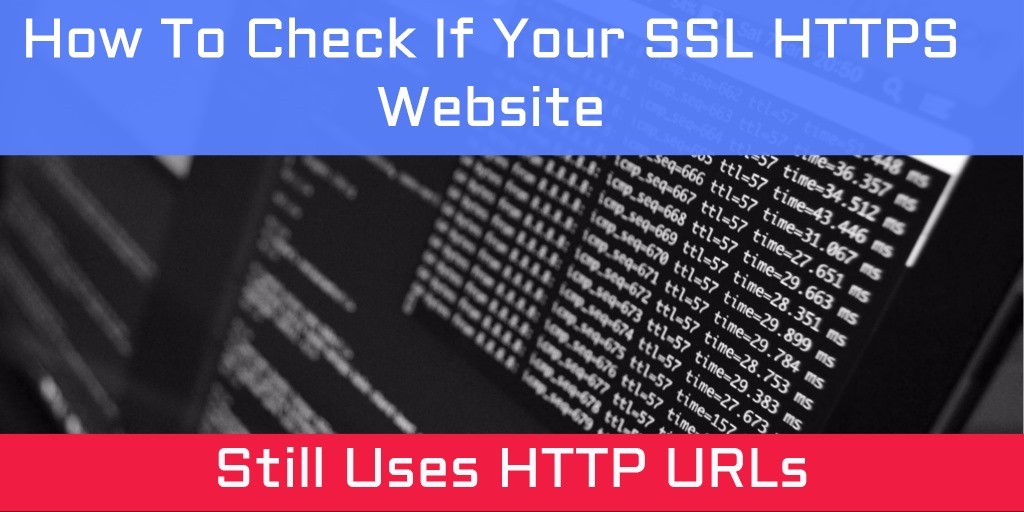
After switching to HTTPS it's a good idea to run a scan, a crawl. You want to make sure your internal resources and internal links don't use HTTP anymore.
We'll use the https://webhelpforums.net domain as an example. It recently changed to HTTPS.
In this case you can still reach the domain via HTTP. The site deals with that by adding a canonical link to the HTTPS counterpart.
Configure The Website Scan
Required:
- In "Scan website
Paths" enter the "https" domain root to scan - in his example it is https://webhelpforums.net
Crawler options" switch off all options starting with "Fix internal URLs with"... We want all these unchecked when auditing for "http" versus "https" usage in a website.
Optional:
- If your website uses Javascript for its navigation or similar:
In "Scan website
Crawler options" enable option: "Try search inside Javascript"
In "Scan website
Crawler engine" switch to "HTTP using WinInet/IE - uses Internet Explorer for setings and AJAX content"
When done, click the "Start scan" button.
Analyze Results After The Scan Has Ended
Switch to the "Analyze website data" view. Then click the "External" tab.
Here you can see all URLs encountered during the website scan that do not belong to the domain https://webhelpforums.net
In the quick filter enter https://webhelpforums.net: ![]()
You can now see all URLs from the "https://webhelpforums.net" domain that are linked, used or redirected to by any page crawled at "https://webhelpforums.net".
Tip: You may also want to check found URLs from other known domains you use to serve content.
To see from where an URL was found, used or redirected to from, click on it. Then on the right side select "Exended data". You can then check the sub tabs "Linked by", "Used by" and "Redirected from".
Depending on how the URL was found, you can see additional information such as on which line a link was found or what the anchor text was.
Include All Data In The Data Columns Area & Export Results
If you do not want to look under "Extended data" for each URL, you can also have the information visible in the data columns at the left side - also ideal when exporting the data for outside review and auditing.
You can achieve this by enabling visibility of the following data columns in menu ![]() "View
"View
Data columns
URL references":
- Linked to by list
- Used by list
- Redirected to by list
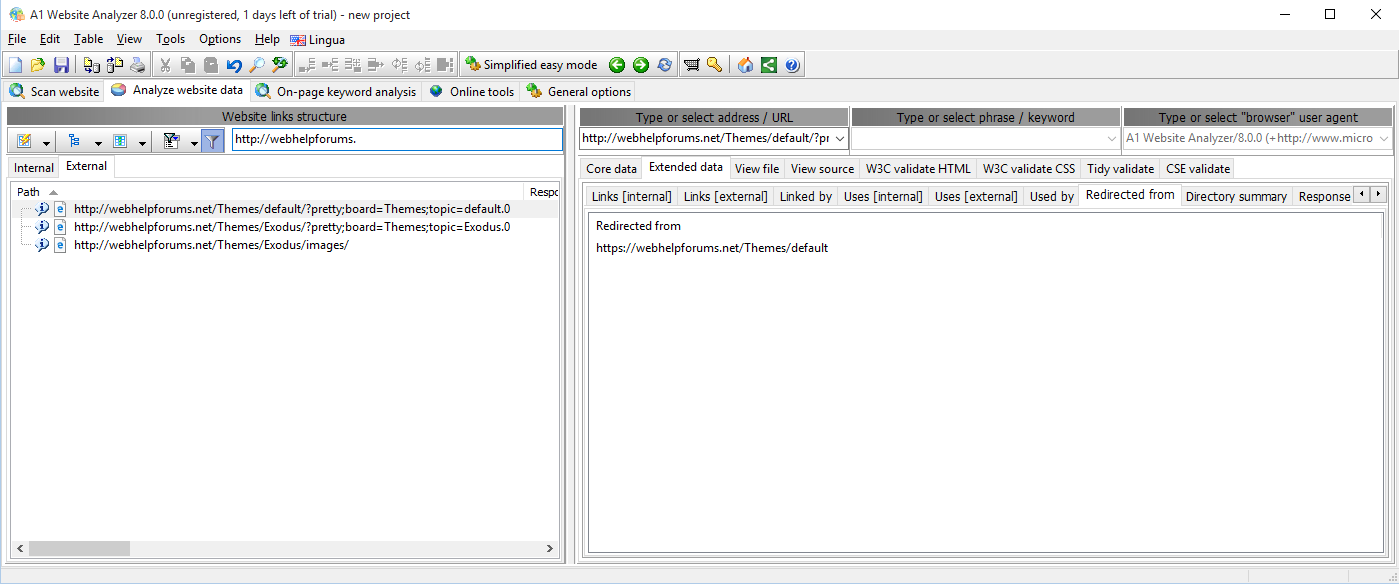
Tip: There are more data columns with additional information.
You can now:
- See the new visible columns and data while inside and using the A1 Website Analyzer program. Remember you may need to resize and widen the left side or use the horizontal scrollbar.
- Export all the data in the data columns area - simply use the menu "File
Export selected data as file..." and pick which format you want, e.g. comma separated values .CSV file.
