1. To encourage visitors to your WordPress website or blog embed Follow Me code embed a html code into your widget.
How to:
- Sign into Pinterest
- Look for the About tab (next to your profile name)
- Look for the "Pin It" in the drop down menu
- Scroll down for the "Follow Button" code
- Select the look you like, copy the html code and paste it into a text widget on your sidebar.
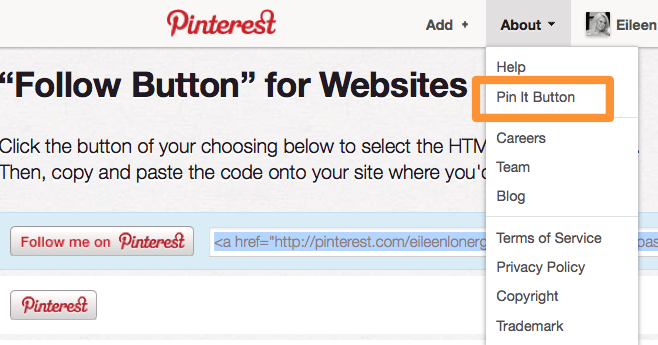
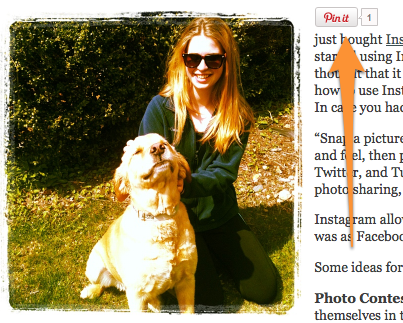 2. Add Pin It icons to the photos on your WordPress blog posts or website pages.How to:
2. Add Pin It icons to the photos on your WordPress blog posts or website pages.How to:
- Sign into Pinterest
- Look for the About tab (next to your profile name)
- Look for the "Pin It" in the drop down menu
- Scroll down to the "Pin It Button" section
- Add the URL of the page the pin is on
- URL of the image to be pinned
- Description of what is getting pinned. (For a bonus backlink remember to use a link to your website in the description).
- Copy the html code and paste it next to the image you wish to be "pinned".
 3. Use a plugin to display recent Pins to your WordPress sidebar widget.
3. Use a plugin to display recent Pins to your WordPress sidebar widget.
How to:
- Use the Pinterest Pinboard Widget Plugin
- Activate the Plugin and go to the Widgets section of your dashboard
- Drag the Pinterest Pinboard Widget from the Available Widgets (left side of the screen) into the Sidebar of your choice
- You will need to enter your username
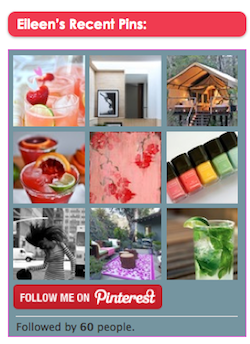 or Use the Pinterest Badge plugin.
or Use the Pinterest Badge plugin.
- this plugin allows you to enter the width of your widget and customize the background color and boarder color.
 4. Download interesting Pin icons to showcase your blogs personality.
4. Download interesting Pin icons to showcase your blogs personality.
5. Check the social sharing plugins you already have installed. Hot new favorite, Digg Digg, will allow you to simply check the option of adding Pinterest to your sharing options.
Are you having fun with Pinterest? Are you using it for business or pleasure? Let us know if you think this is a fad or here to stay!
