Consumers love a good deal " I certainly do. Deals are special offers that businesses promote to gain new and existing customers. With Bing Business Portal you can get creative and easily create a discount coupon, promotion or rebate using their Deal Editor wizard. You can create and manage deals from the management page of your business listing. Simply select an offer category, whether it is a dollar amount, dollar off or percentage off, add a description, photos, offer period and restrictions from within the tool. Once created, your deal will appear in your listing results on the Bing desktop and on Bing mobile.
You need to have claimed your Bing Business Portal business listing in order to create a deal. Once you have done this, go ahead and login to your account and you will be on your management page.
Create your deal offer in Bing Deal Editor

From the menu bar click on Deals. You will now be in Bings Deal Editor which allows you to enter the information needed for your deal. The user friendly interface makes it simple to create and see your coupon or mobile deal as you build it. Enter the following information:
1. Deal type: brainstorm with your fellow employees or marketing people what type of deal you want to offer. Bings dropdown menu includes Generic, $ Amount, $ Off, % Off and Free.
2. Description: you are allowed 500 characters to grab the attention of your target audience. Think about who that is and what you can say to make them stop in their tracks and take notice of your offer. Motivate people to act now by saying look what we have to offer. Study the deals and coupon offers you see on television, print media (magazines/newspapers) and the internet. These are excellent sources and examples of how businesses write their deals.
3. Offer period: enter your valid from and valid through dates.
4. Restrictions: 300 characters is plenty to define any restrictions. Example " is there a minimum purchase required in order to receive the discount? Is the offer limited in any way? Being upfront and honest will earn you a trustworthy reputation and more customers.
5. Display or print: Select display to merchant from mobile device or must print out coupon. It would not allow me to select both so that the customer can choose. But, when you are on the next screen, you can publish mobile and print, therefore, I left it as the default display to merchant from mobile device.
6. Photos: you can upload or link to the photos you already uploaded to Bing Business Portal. There was no information about image format " I used .PNG.
Bing Business Portal learn more icon
I want to point out the learn more icon. While building your deal click on the learn more icon. Here you will see a comic strip of with tips and suggestions for your deal. In this example, we learn more about what a daily deal is. Bing does a great job amusing the user while helping create a super deal. I found these entertaining and helpful, but thats just me, after all, Ive always been a fan of Richie Rich, Veronica and Jughead.
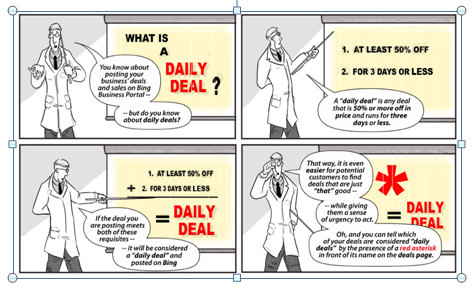
Publish your deal
Once your deal is complete, your published deal will be highlighted on Bings desktop search results. When people search Bing for deals, your deal will display with a green deal icon. Other display options include:
- Mobile: Your Bing deal will be highlighted on the deal tab. From the Bing for Mobile browse homepage (m.bing.com). Customers simply click on the deals link to quickly and easily access your deal on the go. They can save it, share it with a friend via email or claim the deal directly with the deal provider using their iPhone or Android.
- QR Code: The QR code takes customers to the mobile Web site that the Bing Business Portal creates for you to view your deal.
- Facebook: you can publish your deal directly on your Facebook page " word of mouth at its best!
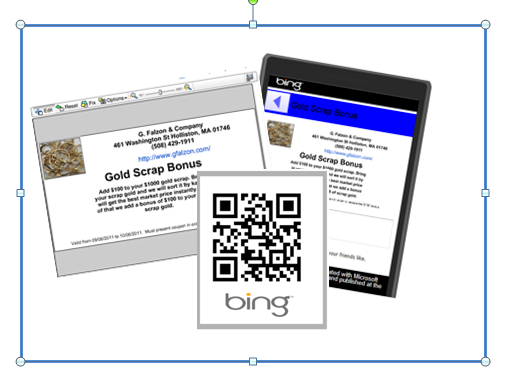
Bing's FAQ states that typically deals will be published in 48 hours, in many cases, deals will be published faster than this". You can check the status of your deal at any time by navigating to the Deals page. Bing Business, There is no limit to the number of deals you can create and no cost to creation or promotion of deals.
Bings Daily Deals
Every day, certain Deals created by local merchants will be highlighted on the Deals section of the mobile site. For more information on how to get your deals on Bings Daily Deals, refer to Bing Business Portal FAQs which gives a list of the criteria needed.
About Bing Business Portal
Bing, the second largest of the search engines, offers Bing Business Portal to help business owners make it easier for potential customers to find them. With it, you can include your business information, specialties, products and services, photos, a logo and you can even add links to your website, Facebook Page, and Twitter URL. According to the Experian Hitwise report released last April, Bing-powered search comprised 30.01 percent of search respectively. Thats a decent amount of people using Bing to search for local businesses like yours.
So next time you plan to run a special offer to promote your business, create a deal using Bing Business Portal. Its a great way to attract new and existing customers and get them to your door. Let us know what you think.
