
Google AdWords has been around for 16 years and I’ve been right there with them for the last decade. Which is why I’m still a bit surprised that AdWords native conversion tracking is behind the times. While Bing Ads, Facebook, Twitter and even LinkedIn now utilize universal pixels (similar to Google Analytics), AdWords conversion code still must generate a unique pixel for each conversion and place them on distinct URLs so they only load once, after a successful conversion.
So what if a conversion is a click on the CTA?
Today I’ll show you how to have your Google conversion code fire on a click by using Google Tag Manager (GTM).
Getting Started With Google Tag Manager
First, you’ll need to go to www.google.com/tagmanager and sign up. During the process you’ll be prompted to create a container. Think of it as a bucket placed on each page of your site that is filled with whatever code snippets you want (no developer needed). You place this on all pages of your site (I recommend then putting all your site-wide code snippets in GTM instead of each one separately, but that’s a whole other post).
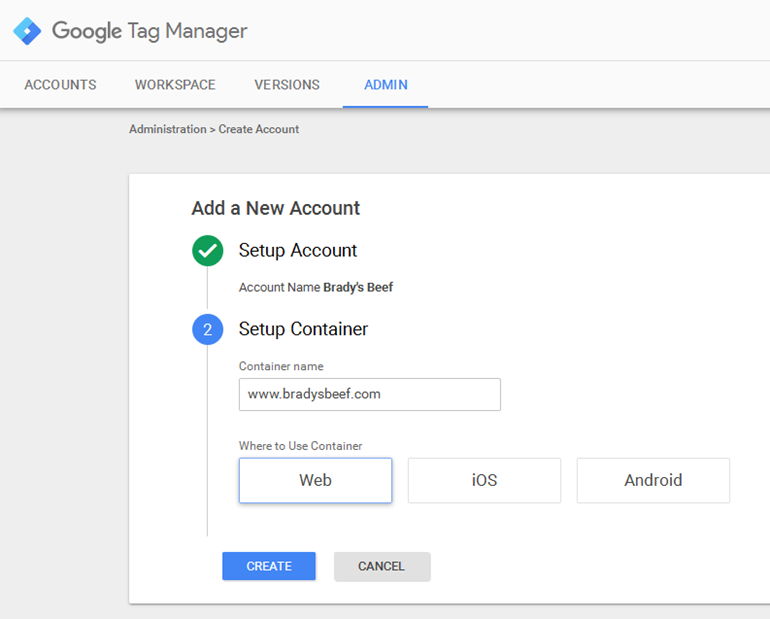
That’s it. You’re now ready to start rockin’ and rollin’ with Google Tag Manager.
Firing Code On Click
Inside GTM you can define when code is place inside the GTM container by defining a trigger. There are several pre-defined options:

For our example we’ll use a form submission. The form is in the sidebar of the home page right here:
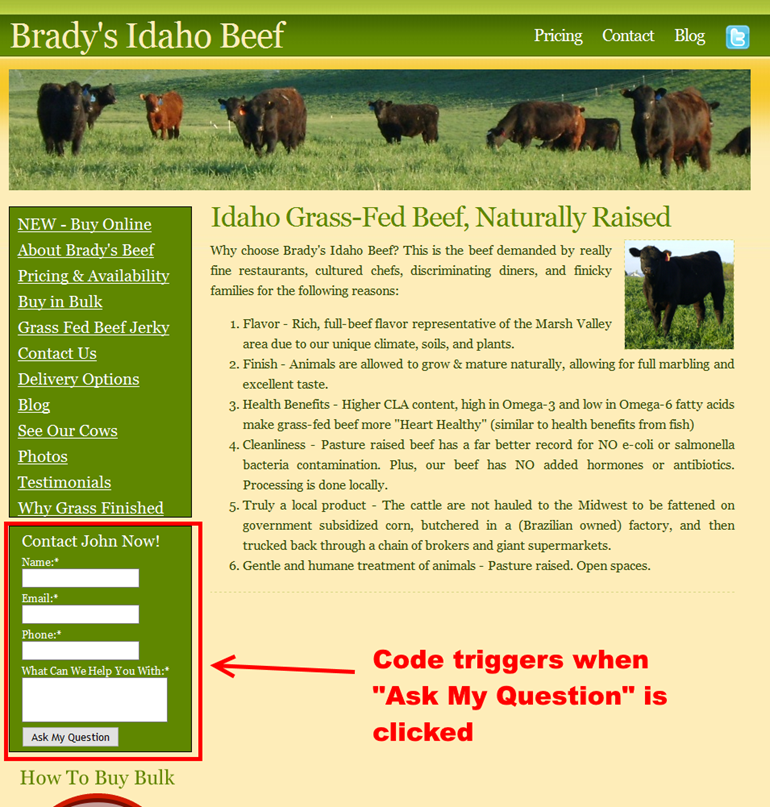
The GTM trigger is set to fire the code when someone clicks the button on our form.
Setting Up Our Conversion Code
Now that we’ve defined the trigger, we go to AdWords and grab our conversion code. Once we’ve got that, we create a new tag in GTM:
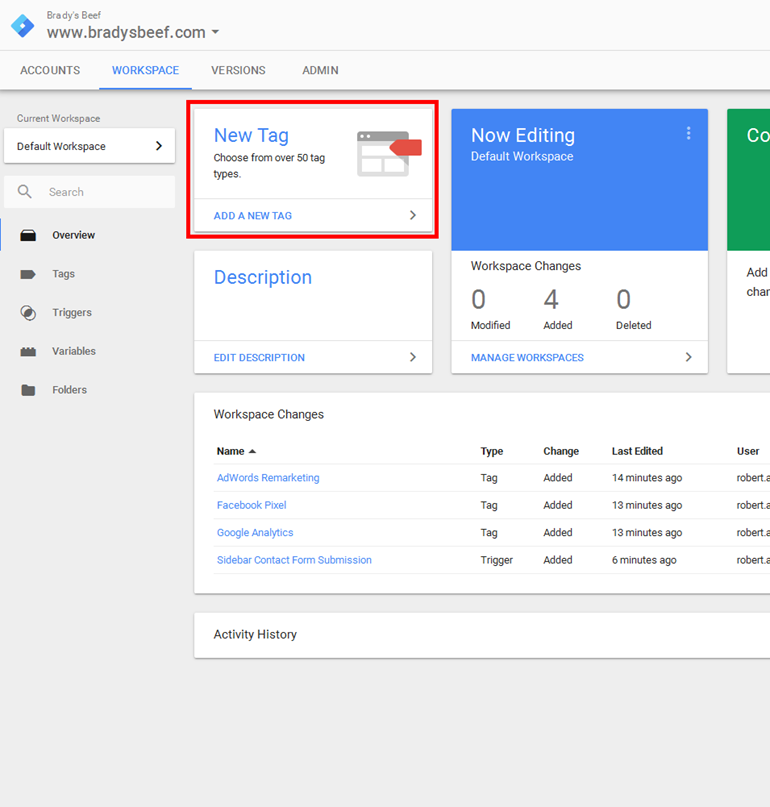
We then click on Tag Configuration and notice that we have a default option for AdWords Conversion Code.
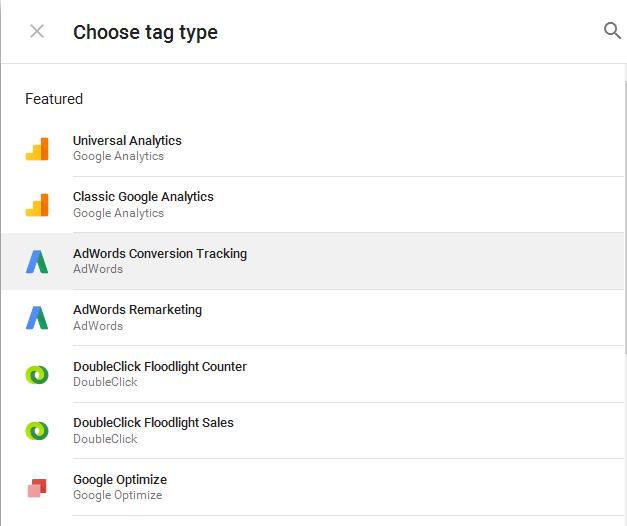
You’ll now have a screen that allows you to enter the variables directly. It looks like this:
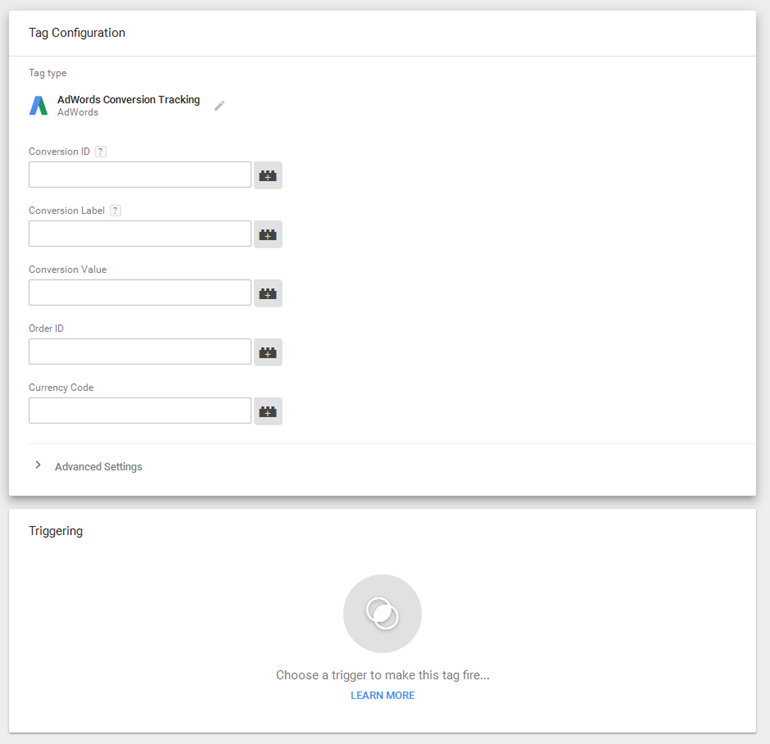
Simply copy the variables out of your conversion code snippet and place in the fields. We then move on to the Trigger section and choose the new Sidebar Contact Form Submission trigger we created:

After that you just hit “Publish” in the upper right corner to push the changes live and you’re all set!
Hand-Picked Related Articles:
- How to Track Empty Search Results in Google Tag Manager
- How To Setup Subdomain Tracking
- Better URL Level Reporting With Google Tag Manager...When you Can't Even use a DataLayer!
* Adapted lead image: ![]() Public Domain, pixabay.com via getstencil.com
Public Domain, pixabay.com via getstencil.com
