Google Website Optimizer is an excellent resource for those seo experts who prefer to make data driven decisions. The tool allows you to create multiple versions of a webpage or blog post to test which version(s) are best at converting visitors to buyers, newsletter subscribers, or whatever the ultimate goal is for you.
The steps for setting up an A/B test using WordPress are not completely intuitive, so I want to walk you through the process.
First, you need to decide what the conversion will be (Purchase, Sign Up, etc). This ultimate landing page is your Conversion Page.
Next create at least two posts or pages of content. Consider varying:
- Title
- Images
- Where on the page you put links to the conversion page (Buy Now buttons at the top of the page, bottom or maybe both)
- Color Scheme
- Copy - lots of well written text or a few catchy bullets
I installed the Google Website Optimizer Plugin for WordPress in order to simplify the need for coding.
Sign into your Google account and go to the Website Optimizer Page.
Create a New Experiment.
Choose Choose A/B or Multivariate (this post covers A/B)
Check the box I've completed the steps above and I'm ready to start setting up my experiment and click continue
Enter the three urls: original (control), variation (test) and conversion page click continue
Select You will install and validate the JavaScript tags (you have the plugin)
You will be directed to a page with three pieces of code: Control, Variation & Conversion, copy the code for the Control page, go into that post|page, scroll down and look for the Google Website Optimizer section (it will be beneath the text box or SEO section, see image below) and paste the code. Follow these steps for the Variation page and the Conversion page.
Scroll down to Step Four and click on Validate. The system will let you know if things are working correctly.
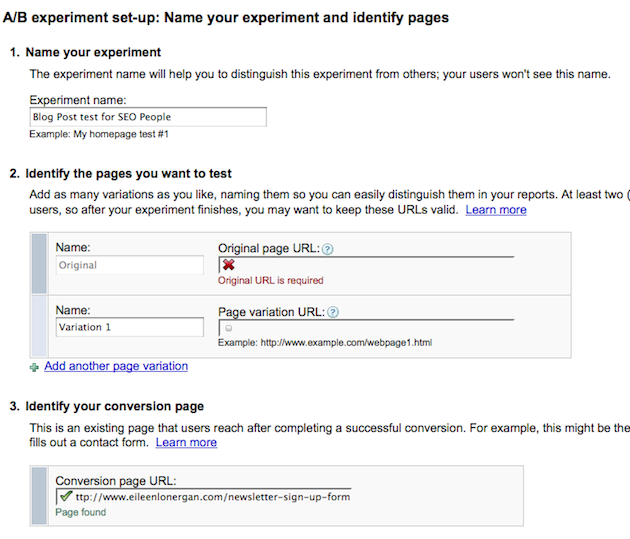
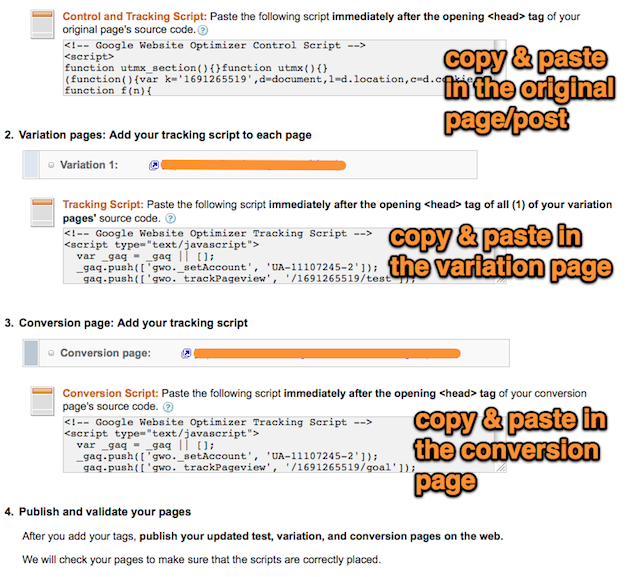
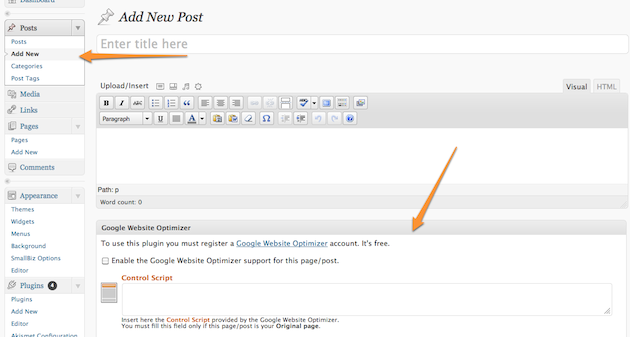
Google Website Optimizer will tell you how much traffic it needs to make a recommendation, and will also tell you which page is performing better.
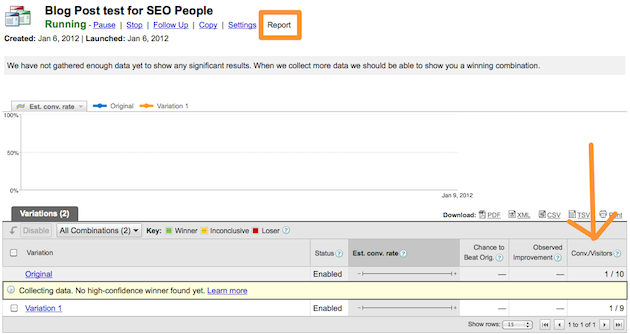
Downside: I did this experiment on WordPress blog pages and I didn't like the fact that links to both pages were displayed in my RSS feed of "Recent Blog Posts". The steps are the same for blog posts and pages, so if that is a sticking point for you, do the test with pages not posts and use your WordPress custom menus to keep the Variation page off the navigation menu. Pro Tip: Once your test is complete don't delete the pages (or posts) you were testing in case someone bookmarked the url.
As you can see from the 19 page views on my report, I didn't run this experiment long enough to draw any specific conclusions from my test; however, by polling a few of my colleagues one shared that he quickly learned that having a Pay Now button in a specific place lead to a higher conversion rate for sales. You could also see if specific photos are more helpful (product in action vs standing still) or even videos vs photos. The options are really exciting towards honing your content & delivery.
Are you using Google Website Optimizer? How long did the test take for you to make decisions? Google suggests 100 visitors per page, did you need that long or longer?
