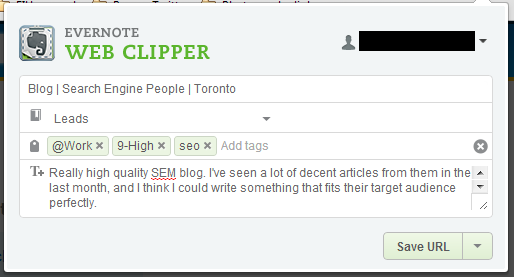Evernote is considered the king of personal productivity software among technology nerds, and for a good reason. It is an elegant, minimalist, and extremely flexible application with native desktop and mobile clients, as well as a web client. With Evernote, all of your bases are covered when it comes to inputting all of your stuff.
I recently took on a new role within my company wherein I found myself suddenly responsible for managing all of our outreach. As an ecommerce company that almost exclusively markets online to other businesses, our digital outreach was significant. But, having never tracked outreach, it was difficult to determine the quality of our past performance, where we should be following up, and what had (and hadn't) worked for us in the past. So I decided to expand on the task management system I had implemented in Evernote, called The Secret Weapon (TSW), to include our guest posting outreach. The final product has been, in my opinion, spectacular.
Defining Lead Value with Tagging
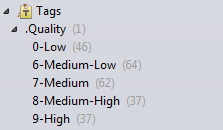 The premise of The Secret Weapon is fairly simple: use tagging to establish contexts, allowing you to filter for relevant information in a GTD-like system. In the case of my system for outreach tracking, I used a simple tag tree that represented my process of qualifying leads, grading them from low quality to high quality.
The premise of The Secret Weapon is fairly simple: use tagging to establish contexts, allowing you to filter for relevant information in a GTD-like system. In the case of my system for outreach tracking, I used a simple tag tree that represented my process of qualifying leads, grading them from low quality to high quality.
Because TSW already uses the numbers 1-5 to establish urgency contexts (Now, Soon, Later, etc.), I chose to use 0 and 6-9 in my quality contexts. The numbers are included to make tagging easier when clipping leads into the system. Once we have quality tags, all we have to do is set up our process flow tracking, and we'll be all set to start inputting leads into our outreach workflow!
Using a Folder Structure to Organize Outreach Actions
Using nested notebooks, we can easily see the shape of our workflow. For example, in this image, I can glance at my notebooks and see that I am currently in the process of writing 8 articles, have 110 leads, and have published 19 articles since I have been tracking outreach this way.
When I decide to spend time on guest posting, I can use this information to quickly decide where in the cycle my time is best spent.Typically, the workflow for guest posting goes like this: Lead, Pitched, Writing, Submitted, and Published. Over time, I've found that it has been beneficial to add other paths into this workflow (such as Failed and Rejected) in order to increase data for reporting. Other notebooks that include relevant reference materials (such as my weekly Guest Post Outreach Spreadsheets and Unused Pitches notebooks) are included for quick reference.
A Quick Note on Sharing Notebooks
Using this structure is really easy once you get used to it. If you have a lead open, and you send an outreach email, all you do is write down a note stating when the outreach was sent, and move the lead into the Pitched notebook. This continues as you move through the process. With just a little effort, you're able to see a complete picture of your outreach.
As you probably noticed from the screen grab of my notebooks, some of the notebooks are green and some are blue. As any savvy Evernote users have probably already realized, I share the core notebooks of my workflow with my colleagues. This way, they can have Evernote open and have an idea of where we are at with our outreach at a glance. So easy!
Getting Leads into the System
So now we have a simple system set up to manage our leads. On to the leads themselves! For this, I use an awesome Chrome Extension called Evernote Web Clipper. There is also a version of this for Firefox. If you're visiting a website, and think that it would be a good candidate for outreach, simply open the Evernote Web Clipper, choose the Leads folder, add tags to give the lead context, and write yourself a quick note so that you can easily remind yourself about your outreach ideas later. And it's as simple as that.
Once you have a lead in the system, you can open the note, add more information to it (including images), share and collaborate with your colleagues, and track it with ease as it moves through your outreach workflow. It's really a thing of beauty.
So now you have the framework, you have the context tags, and you have your leads moving through the system like little choo-choo trains of outreach success. Good on you!
Tips and Tricks
Here are some quick tricks to help you use the system like a boss:
- Click on a notebook and a quality context to get information about leads in that stage. For example, by clicking on Published and then 9-High, I can see how many of my published guest blogs were for what I considered high quality blogs. With a little division, it's easy to calculate a percentage.
- You can easily use your notebook data to infer what your success rate is at different stages of the workflow. For example, if I had 10 leads in Pitched, and 10 leads spread out between Writing, Submitted, and Published, my success rate for lead pitching was 50%. The math-savvy marketer should find it easy to calculate a whole ton of other data from this.
- In order to make the most of this type of workflow management, it is important to include as much relevant information as you can into the system. For this reason, any time I send or receive an email from a contact, I copy and paste the important information into the lead in Evernote so that I have a clear picture of my interaction with that person right alongside all of my notes on the project. Clean and simple.
Go Forth and Be Productive!
Even my own implementation is a work in progress. I regularly find myself renaming notebooks, deleting notebooks, adding and removing tags. As long as you try to represent your process as closely as you can, and think critically about how you could improve your model, I think you'll find this setup incredibly useful for managing your outreach.
It's important to realize that a system like this will be different for each user and for each system it is designed to represent. If I were managing local business outreach with this system, for example, it would look very different. Because of this, it's very important to remember that any system like this requires a personal touch. Experiment, and find what works best for you!
Do you have any ideas on how to make this system better? Do you have a system of your own that puts mine to shame? Are you currently downloading Evernote to become an outreach boss? Let us know in the comments below.
If you liked this post, you might also enjoy Five Tools for More Efficient Link Outreach